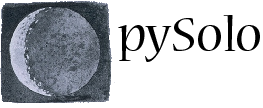Appendix 1.2 – TriKinetics data handling
This script will help you collecting the data from the Trikinetics system. This is a step by step guide on how to use it:
- Go to the TriKinetics webpage, download and install the latest DAMSystem software. As I write the latest version is 3.0.3.
- Install the software by copying it anywhere on your disk. Configure it the way you wish. pySolo requires you to use a reading frequency of 1 count per minute (1440 bins per day). Take note of the destination folder where your live data are going to be saved. A typical destination folder could be:
C:\Program Files\DAM Software\DAMSystem3Data
Note: It is possible to install the TriKinetics software under linux too: just follow this howto.
- Download the data fetcher script from github or, if you use linux, simply install pySolo and the script will come along. Unzip its content somewhere on your disk.
- From the commandline, launch the copyfiles.py script. A brand new config file will be created in the same folder with default settings. Alternatively, download a sample configfile from github.
- Using a normal text editor open the config file and change the data so that they will match your configuration. Everything should be pretty much self explanatory. The script can send daily notification emails: make sure you use your own settings for sending those emails! outputPath is the path to the folder where your day by day data will be stored. inputPath is the folder where the live DAMtrikinetics data reside (see point 2). zipPath is the path where the script will store a zip copy of the data collected day by day. It is use mainly for backup purposes. Finally, it is possible to save files both in channel mode or in monitor mode. The latter is definitely preferred!
- Save the file you just modified in your home folder or in the same folder where the script is installed
- Now, every time you run the script called copyfiles.py, the data are taken from the DAMSystem3D folder and transferred, properly formatted, to another destination. You probably want to do this automatically. To do that under WindowsXP go to Start->Accessories->System Tools->Scheduled Taks. Double click on Add Scheduled Task. Hit Next. Hit Browse. Navigate to the location where copyfiles.py is and select it. In the following window select the option “Daily” then click next. Choose when at what time of the day you want to collect the data. This of course should be after zeitgeber 0. If your lights go on at 8:00am, then enter 8:10am. Hit next then your credentials (windows username and password). Hit next a couple of time and you are done.
- Now everyday your data will be collected and placed in the proper folder ready to be analysed. If for some reason you want to manually collect the data you can start copyfiles manually. You can start it from the command line and specify a given date. Syntax is:
copyfiles.py –date YYYY-MM-DD
or
copyfiles.py –period YYYY-MM-DD/YYYY-MM-DD
use
copyfiles.py –help
to see what other options are available
Remove data monthly
This is another script that should be used with the TriKinetics system. You should use it togheter with the data_fetcher script (see Download section).
- Download the remove_data_monthly zip file from the pySolo website
- unzip its content somewhere on your disk
- open the file using a regular text editor
- find the line that says inputPath = ‘C:/Program Files/DAM Software/DAMSystem3Data/’ and specify the path of the TriKinetics data there.
- Execute the file once a month, normally on the second or third day of the month. You may setup and automatic execution if you wish so (see the appendix for the data_fetcher script for instruction on how to do so).