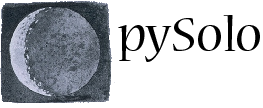Configuration
The first time you will run pySolo, the program will detect that no preference file exists and will prompt you with the Option Panel. From the option panel you can modify all the configuration parameters that pySolo needs to run. The preferences are then stored in a file called pysolo.opt, located in the pySolo folder or your home folder. The pysolo.opt file will be used by default unless pySolo is launched from the command line using the optional parameter -c, for instance:
pysolo_anal.py -c alternative_options.opt
will start the program loading the alternative_options.opt file as preference file.
Preferences in Detail.
The essential data you need to fill in are in the first window, under “Files and Folder”. They are:
- the DAM Folder
- the Output Folder
- the extension of the input files
- the RAW Data structure
The DAM folder is the folder where the raw DAM data are located. Within that folder, data need to be structured in a precise way, namely they have to be in a subtree of folders following the rule:
C:\DAMfolder\yyyy\mm\mmdd\
So, for instance files for July 17th 2008 will be in the folder
C:\DAMfolder\2008\07\0717\
Note that only the DAMfolder path will have to be specified in the option window: the program will then be able to pick the files it needs on the basis of the subfolder structure. Filenames within the folder also need to have a specific structure in order to be recognized by pySolo. This is discussed at the end of this session.
The Output folder is the folder where the data generated by pySolo are stored. These are both the data generated by the database program and the ones generated for the analysis. Files generated by pySolo are of two kinds: database ones, with extension .dal and analysis ones with extension .dad . These latter are heavily compressed files (using the zip algorithm) and they actually contain data worth 50x their size on the disk. Thus, 50mb worth of analysis will usually fit in a 1mb big dad file. You can locate the output folder wherever you wish on your hard drive. We recommend using a service like Dropbox to save your file on the cloud, so that they would be accessible from any other computer of yours.
The extension of the input files is txt by default and most likely you will not need to change it.
The RAW data structure refers, as the name suggests, to the structure of the DAM data that are to be analysed. Five options are available:
- Trikinetics – Channel Files
- Trikinetics – Monitor Files
- pySolo Video – Distance
- pySolo Video – Virtual Beam Split
- pySolo Video – Raw Data
If you have TriKinetics monitors and data, use Channel if your data are stored in 1 file = 1 fly fashion and use Monitor if your data are stored in a 1 file = 1 monitor fashion. You can download an example of these files in the donwload page.
If you use pySolo Video, you should specify here if the activity is calculated using the “distance” algorithm (i.e.: measuring the distance the flies walk every minute) or the “vbs” algorithm (i.e.: a de facto virtualization of the TriKinetics virtual beam split)
Name of the input files.
The filename of the input file is important. In Channel files mode each file should have a name composed by: month number (2 digits), day number (2 digits), the letter M, the monitor number (3 digits), C, the channel number (2 digits). For instance channel 1 of monitor 5 on 17 of July will have the following name.
0717M005C01.txt
In monitor mode the file name will be similarly structured but without the reference to the channel number of course. So,
0717M005.txt
will contain data about all channels for day 07/17, monitor 5. If you use the TriKinetics system, the easiest way to achieve a proper formatting without hassle is to use the datafetcher provided with pySolo. See here for details about it.